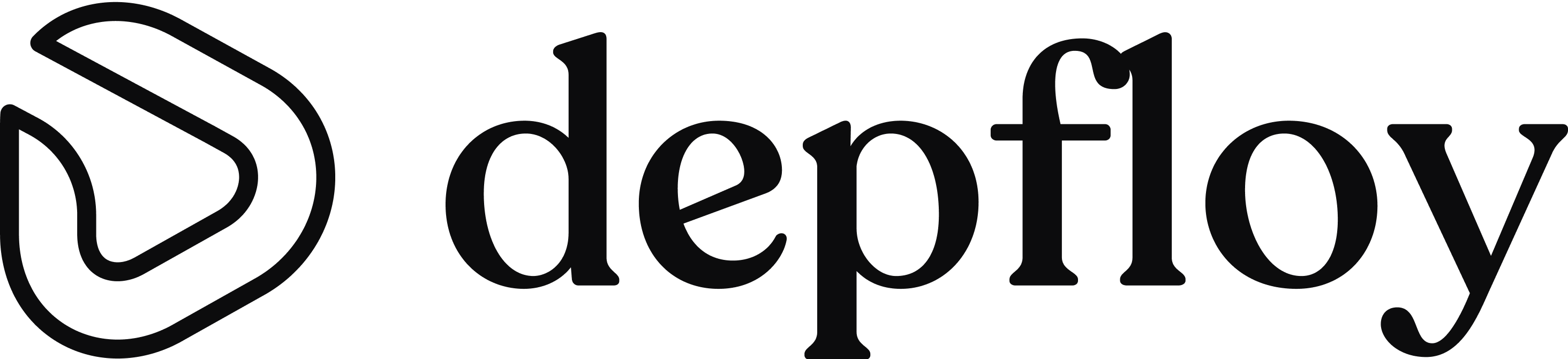Before creating a project, you must connect a server to your account where your projects will be hosted. This server should be a Linux server running Ubuntu 20.04, 22.04, or 24.04. Currently, Depfloy does not support any other operating systems.
In the future, it will be possible to create servers directly from cloud service providers such as AWS, DigitalOcean or Linode. For now, you can add a server via Hetzner or manual setup.
Add Server Provider
If you want to proceed with a server provider, you must first add a provider from the “Server Providers” page. Currently, we only support Hetzner.
 Before adding a server, please ensure that the server meets the following requirements:
Before adding a server, please ensure that the server meets the following requirements:
- The server must be running a fresh installation of Ubuntu 20.04, 22.04, or 24.04 x64.
- The server must be accessible externally over the Internet.
- The server must have root SSH access enabled.
- The server should meet the following minimum requirements: 1 CPU Core with 1GHz, 1GB RAM, and 10GB Disk space.
- The server must have curl installed.
- Ensure that no firewall or security group is throttling requests to the server. Throttling SSH requests may cause provisioning to fail at the final stage.
- If you restrict SSH access by IP address, consult the Depfloy IP address documentation.
- If your internal network is protected by Network Address Translation (NAT) and you are mapping public SSH ports to different internal SSH ports, you can inform Depfloy by checking the “This server is behind a NAT” checkbox. This will display an additional input field, “NAT SSH Port”, where you can specify the SSH port to which traffic is mapped. Depfloy will use this port to allow traffic into the server via UFW. If the internal SSH port is the same as the public SSH port, you may leave the NAT SSH Port field empty.
- If your server is protected by antivirus software, ensure it does not interfere with Depfloy’s operations. Antivirus programs may sometimes cause unexpected behavior during server provisioning, which might result in misconfigurations of database instances or other applications on the server.
Depfloy Server Access
Some server providers may modify the contents of /root/.ssh/authorized_keys. You must ensure that they allow Depfloy’s public key to access the server.
You can find this key by visiting:
https://app.depfloy.com/servers/<serverID>/settings
Add Server via Hetzner
To quickly create a Hetzner server, select “Hetzner” as the service provider during the server creation step. (https://app.depfloy.com/projects/servers/create)
 Next, choose your desired location, which determines the region where your Hetzner server will be deployed. Fill in the required server details, select a server size, and click the “Create Server” button. Your Hetzner server will be provisioned and ready to use within a few minutes.
Next, choose your desired location, which determines the region where your Hetzner server will be deployed. Fill in the required server details, select a server size, and click the “Create Server” button. Your Hetzner server will be provisioned and ready to use within a few minutes.
Add Server (Manual)
As the first step, go to the “Servers” page on the Depfloy dashboard and click the “Add Server” button located at the top right corner. On the page that opens, fill in your server details. After submitting, you will be provided with a bash script and the root password for the “depfloy” user on your server.
Store this password in a secure place. Please note that you will not be able to access this password again from the Depfloy interface.